5 WordPress Features You Should be Using
Since I work with WordPress at a code level virtually everyday, I’ve got a pretty good handle on how the system works. The thing that never ceases to amaze me is the number of feature requests I get from users for things that already exist in their system.
I’ve seen it in other systems, but honestly, I’m still shocked at the number of great features that most people don’t know exist. As a blogger, your blogging platform is the prime tool of your trade: you should know how it functions and be able to make it do whatever you want.
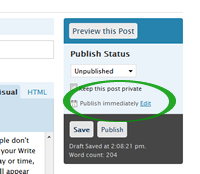 Schedule Posts – As of version 2.5 the feature is much easier to find. Even with that, most people don’t seem to know it exists. All you have to do is find the Publish Status window in the right panel of your Write or Manage Post window and click the “Edit” link beside “Publish Immediately”. Now change the day or time, or both to whatever time, past or present you want it to be and you’re set. Magically your post will appear when you want it to.
Schedule Posts – As of version 2.5 the feature is much easier to find. Even with that, most people don’t seem to know it exists. All you have to do is find the Publish Status window in the right panel of your Write or Manage Post window and click the “Edit” link beside “Publish Immediately”. Now change the day or time, or both to whatever time, past or present you want it to be and you’re set. Magically your post will appear when you want it to.
Using that you can schedule your posts to appear while your on vacation, on a business trip, etc. I’ve used if to do regular features like my Friday Music Video installments for several weeks in advance.
Change the Size of the Editor Screen – Another frequent “enhancement” request. It’s another feature that’s been available since version 2.5 All you have to do is look for the tiny triangle in the bottom right corner of your editor and click on it, then drag the editor window to whatever size you want. Even better for those epic posts click the “Toggle Fullscreen Mode” button (the blue square next to the spell check button in your editor) and you’ll have a full screen editor.
Pages – The red headed step child of the WordPress world. Oft ignored and virtually forgotten by most, pages are a very powerful tool for using WordPress as a content management system. Use them and you’ve got access to navigation, page ordering, and page parent functionality that let you structure your site pages easily.
Take a look at http://www.nationalgallerysutton.com and you’ll see a site that’s been built entirely in WordPress, including all navigation, etc. Yes, the functionality of pages is in many cases more complex, but sometimes more complex is exactly what you need.
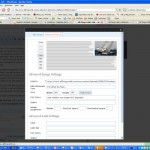 Resizing Images – this one is kind of interesting – if you upload an image to your post, you are offered the ability to add it as a thumbnail, a medium size version, or full size. Once the image is in your post, either as an upload or as a linked photo, you can then change the image size by clicking in your editor on the image, which will bring up two buttons, one will delete the image, the other will reopen the image editor window. This time you will be offered the ability to resize the image by percentage.
Resizing Images – this one is kind of interesting – if you upload an image to your post, you are offered the ability to add it as a thumbnail, a medium size version, or full size. Once the image is in your post, either as an upload or as a linked photo, you can then change the image size by clicking in your editor on the image, which will bring up two buttons, one will delete the image, the other will reopen the image editor window. This time you will be offered the ability to resize the image by percentage.
Now this is somewhat misleading, as they’re actually resizing the image via HTML, which is about the worst way to edit image size. But, since you’ll probably only be changing it to a small degree, it’s okay. Keep this rule of thumb: if the image has to look perfect, or if you’re resizing by more than 20%, it’s time to fire up your photo editor and do it right.
Insert More – This is a “do as I say, not as I do” item – I’m notorious for throwing my full posts right on the homepage. The proper way to post is to have a summary on the homepage and a more link that goes to the full post.
To use the “Insert More” feature in your editor, find the appropriate place for your post to jump to the full page (yes, in the newspaper world these were called jumps…). Then click the “Insert More” button to the left of your spell check button. That’s it, you’re done.
Using “More” isn’t a hard and fast rule, but there are a couple of compelling reasons why you should use it. By using “More” yoU:
- Eliminate the possibility of Google thinking you’ve got duplicate content on your site. Google sees duplicate content as a very bad thing, and this can damage your ranking.
- Make your analytics easier to read – you will be able to tell how many people thought enough to go beyond the first two paragraphs of your post.
So what are the hidden features of WordPress that you use?
3 thoughts on “5 WordPress Features You Should be Using”
Thanks so much for sharing this information. I am switching my blogs to WordPress from Blogger and this information will certainly help me as I navigate this new platform.
Thanks again!
Are you going to use a self-hosted wordpress or wordpress.com?
You can easily import your old content via rss. I’ve done it many times before and would be willing to help if you need it.